I am sure, in Answers/Dashboards, most othe OBIEE 10g requests developers would have faced a common issue of copying all their objects from one folder to another folder, one environment to another environment (in the developing stage) etc.
If you got the access to the system in which the Catalog is stored then, these action are very easy. But how to do it in Dashboard catalog.
OBIEE 11g came up with a solution for this problem. Archive and Unarchive. In Archive you can archive (export)a folder with diff objects to the local file system. The the archived file can be unarchived (imported) into another folder. So simple... isn't it?
First, select the folder which needs to be archived. For ex, we want to archive Sample Lite folder.
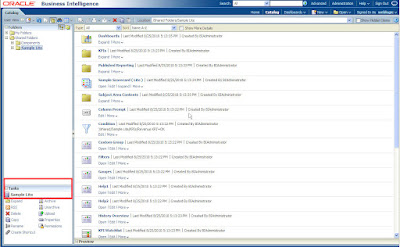
Now, click on the Archive link, which will open a dialog box with some options for the archiving. These options will be discussed in the coming posts.
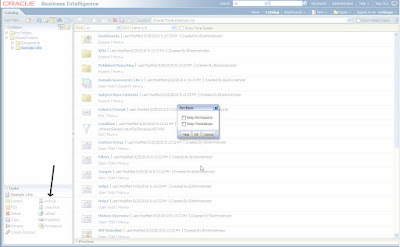
After clicking OK button, a dialog box will appear asking where the catalog to be saved. Select the desired location and save the file.
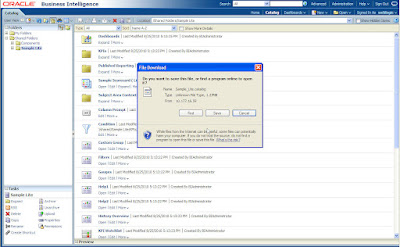
Select the folder into which the archived (exported) filed needs to be unarchived (imported). In our example, we are going to unarchive the Sample Lite folder into a Test folder. Then click on the Unarchive link.
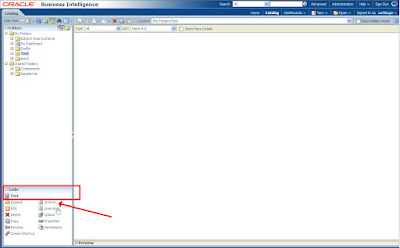
The Unarchive dialog box will appear which allows us to select the file which needs to be unarchived into the currently selected folder ( in our example, its Test).
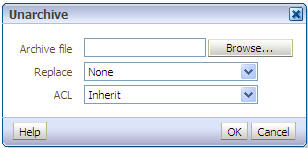
Select the appropriate archive file name and click on OK (The other available options will be discussed in the coming posts).
OBIEE will unarchive the file into the selected folder.
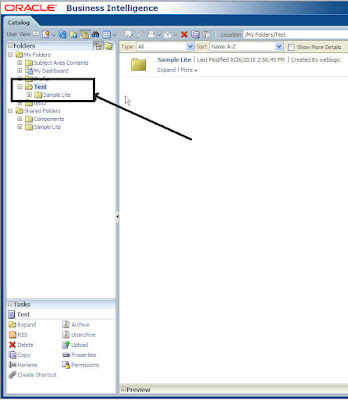
See, how easily the folders can be copied from one folder to another folder with going into the file system.
If you got the access to the system in which the Catalog is stored then, these action are very easy. But how to do it in Dashboard catalog.
OBIEE 11g came up with a solution for this problem. Archive and Unarchive. In Archive you can archive (export)a folder with diff objects to the local file system. The the archived file can be unarchived (imported) into another folder. So simple... isn't it?
Archiving
First, select the folder which needs to be archived. For ex, we want to archive Sample Lite folder.
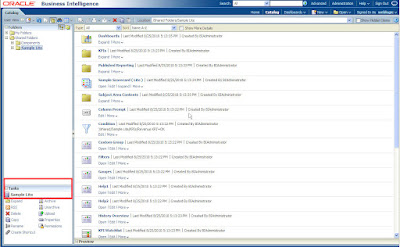
Now, click on the Archive link, which will open a dialog box with some options for the archiving. These options will be discussed in the coming posts.
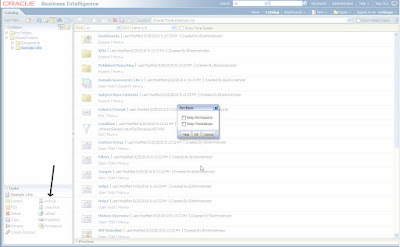
After clicking OK button, a dialog box will appear asking where the catalog to be saved. Select the desired location and save the file.
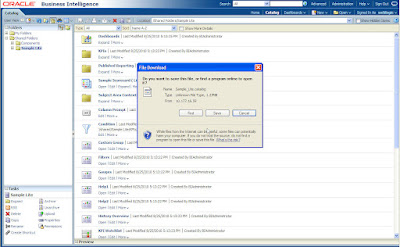
Unarchiving
Select the folder into which the archived (exported) filed needs to be unarchived (imported). In our example, we are going to unarchive the Sample Lite folder into a Test folder. Then click on the Unarchive link.
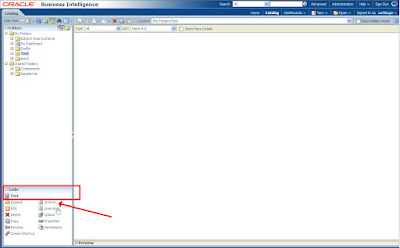
The Unarchive dialog box will appear which allows us to select the file which needs to be unarchived into the currently selected folder ( in our example, its Test).
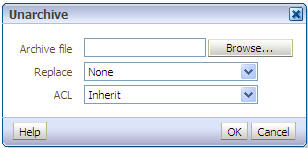
Select the appropriate archive file name and click on OK (The other available options will be discussed in the coming posts).
OBIEE will unarchive the file into the selected folder.
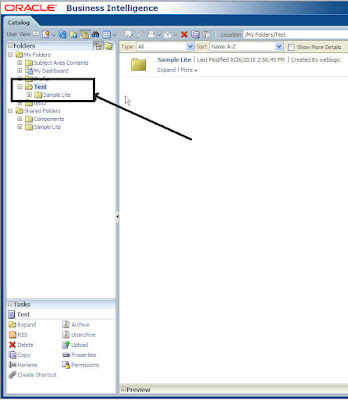
See, how easily the folders can be copied from one folder to another folder with going into the file system.
Comments
Post a Comment